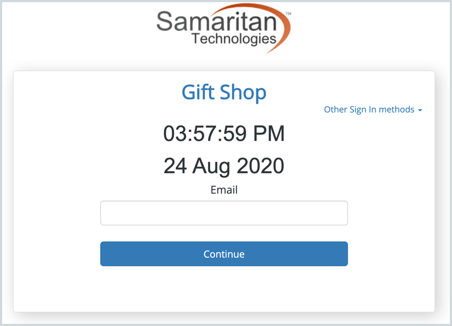You can add an image to appear across all Sign-In Stations. This is most commonly your organization logo.
When adding an image to your Sign-In Station, the image must be from an online source, not from a file on your local computer or the cloud. Although you can have many different Sign-In Stations, the image you upload will appear on all of them.
- Locate the image on your website. 💡Tip: do not use a white monochrome version because your logo will be on a white background.
- Right click the image and choose Copy Image Address.
⚠️Note: this does not work in the Microsoft Edge browser. We recommend you use Google Chrome.

3. Go to Tools → Administrative Options → Sign-In
4. Paste the image address in the space below If you have a logo you would like to show on your Sign-In Station, add the URL here
⚠️Make sure your website is protected by using https:// before the image address. Only use your organization’s images to abide by copyright laws.

5. Click Save & Close