This article will teach you about the key functions of the Archive folder.
The Archive folder
An Archive folder is useful for storing data that you no longer want to see on a day-to-day basis without permanently deleting it.
All functions such as email, reports, log book, etc are still available to use from the Archive folder. Records that are archived will not be visible when on All Data or in other folders in the Folder Manager.
This video will show you:
- How to know if you have a true Archive folder set up. If you don't have one, see How to create a new Archive folder
- How to edit an Archive folder
- How to move records into the Archive folder
- How to move records out of the Archive folder
To see the quick guide to moving records into an Archive folder, click here.
(6.5 min)
How to create a new Archive folder
- Click Folder Manager → New
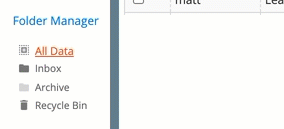
- Name the folder
- Check the Archive folder box
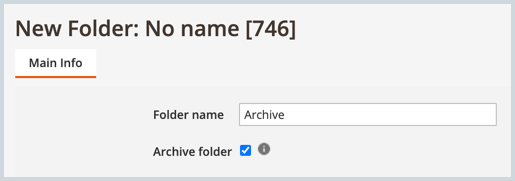
- Click OK
Move records into the Archive folder
Moving records into or out of the Archive folder is a two-step process. To move records into the Archive folder, follow these steps:
- Choose the appropriate tab: Volunteers, Opportunities, or Organizations
- Select the record or records you want to move
- Click the green arrow pointing towards the Archive folder
- Click the orange arrow pointing away from the folder the records are in.
Note: this typically the Inbox folder. - Click Refresh
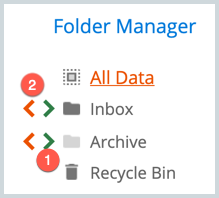
You know that the records were moved successfully if the total number of records is less than it was before: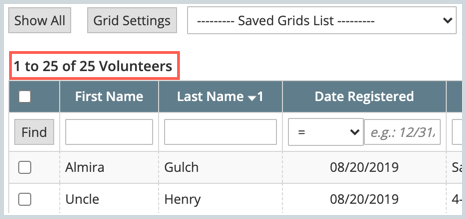
- To view archived records, click the Archive folder
- To see non-archived records, click All Data
To move records out of the Archive folder, follow the same steps but reverse.
