Automations allow you to process bulk data or complete repetitive tasks with little or no manual effort.
Note: only Admin users have access to create or edit Automations.
Automations Tutorial (22 min)
This beginner tutorial is designed to teach you all about the automations and teach you how to build an automated email that goes to the volunteer and the opportunity contact person when the volunteer registers.
Automations Glossary
| Type | The profile or action where the automation takes place. E.g. the volunteer profile or a shift placement |
| Trigger | The action that will initiate the automation |
| Apply To | What profiles will be affected. E.g. the current record or a group of designated records |
| Actions | The outcome that is executed |
| Queue | List of automations currently being processed |
Automations Wizard
From Tools → Administrative Options → Automations, you will see all automations you have permission to view. From here you can create new, edit, copy or delete automations.
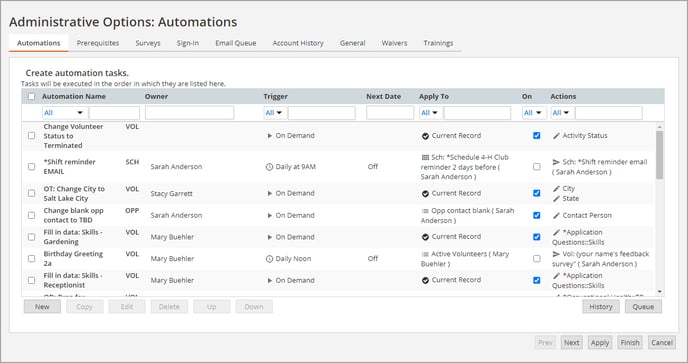
Reading this list from left to right, you can easily see the basic function of each automation. You can also:
- Use the top row to search by either text or dropdown options.
- See the original creator; if the field is blank that indicates you are the owner.
- See the Next Date a scheduled automation will run.
- Toggle automations on and off using the On column. This is useful if you need to temporarily disable an automation so you do not have to recreate it a later date.
