Generate a QR Code
The Sign-In Station Mobile setting allows you to generate, print, or download a QR code that can be placed at the location of a service.
Your volunteers can sign in for their opportunities using their own devices, including smart phones, tables, or computers. You can also share the link to the Sign-In Station with your volunteers that they can open on their device or they can scan a QR Code.
Mobile is not enabled by default. If you do not see a section under Roster Mode (Additional Settings), submit a support ticket to request mobile be enabled.
Note: the QR is generated for the sign-in station, not the Opportunity, and will open the default sign-in station method when scanned.
Generate a QR Code
- Go to Tools → Administrative Options
- Click Sign-In
- Click New if you’re building a brand new Sign-In Station or click the check box on an existing Sign-In Station and then Generate QR code on the left-hand side of the screen. Additionally, for an existing Sign-In Station you may click on Edit
- Click Mobile Settings
- Click Print Code next to Mobile Sign-In QR Code. The QR code will appear. You can click Print, Download, or take a screen capture. Clicking Print will allow you to print or save as a PDF that you can attach to an email and clicking Download will save a png copy to your computer's download folder.
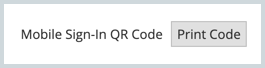

⚠️Most mobile devices now allow the user to open a QR code with their camera rather than using a QR Reader app, but this is not the case for all devices. To open the QR code using their camera the volunteer will:
- Open their phone’s default camera app
- Point their camera at the QR code. They do not need to tap any buttons.
- A banner notification will appear redirecting the volunteer to their default browser.
- The volunteer must tap this notification to be taken to the Sign-In Station URL.
QR codes are associated with the user that generates them. If Jane generates a QR code and then leaves the organization, the QR will no longer work once her account has been deactivated. To prevent this, you can ask an Administrator or Samaritan to generate the codes for you.