Inserting images into an email message via link or attachment.
Add an image to the body of your email
There are two ways to insert an image into an email. This article will explain them both.
To insert an image from a file
- Click on Email
- Click on Choose File
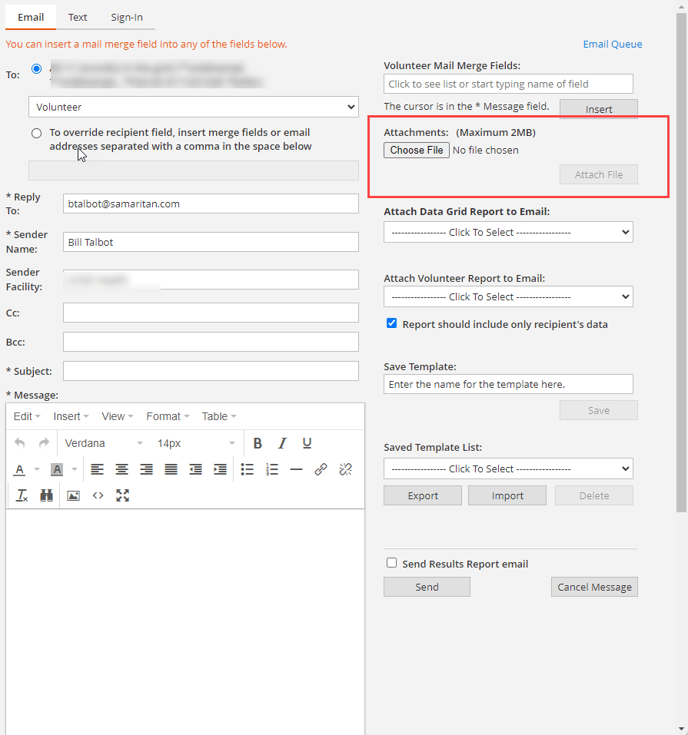
- Choose a file from your computer
- Click on Attach File
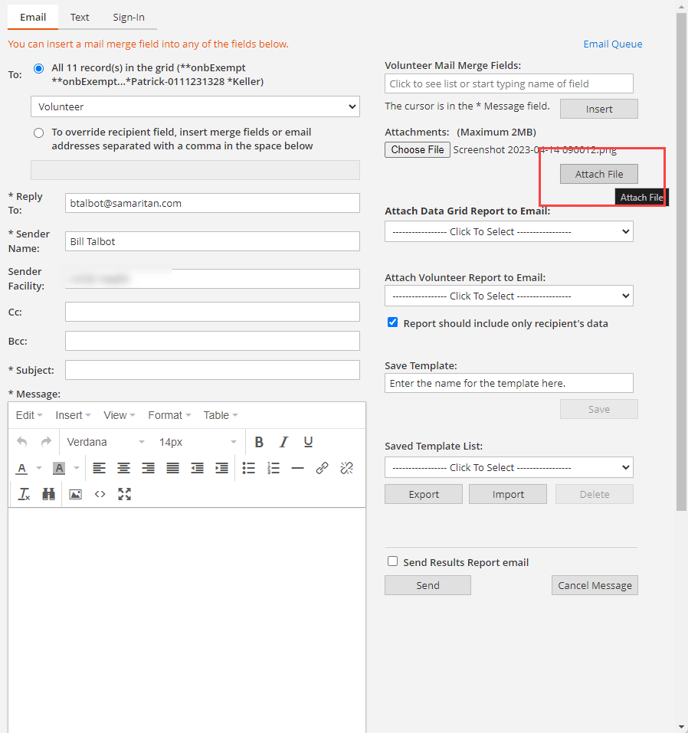
- Click in the body of the email message where you would like the image to appear
- Click on Insert.
Your image will be placed in the body of the email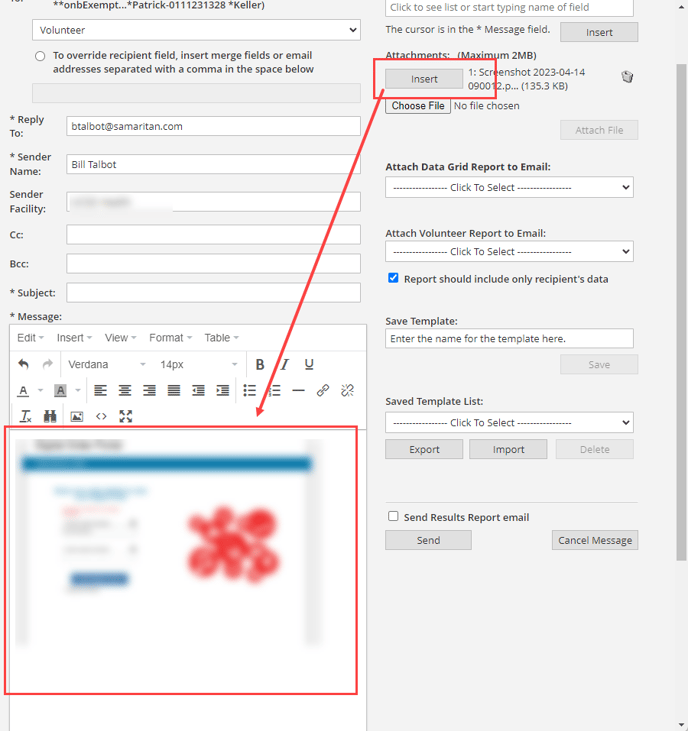
To Insert an image from a link
(3.5 min)
Quick Steps
- Click Email
- Open a browser to get an image URL "Source". Right-click the image and select Copy Image
- Right-click the body of the email
- Click on Paste
