Definition of fields on the logistics tab.
In many instances, Opportunity Date settings are found on the Logistics tab in the Opportunity Profile
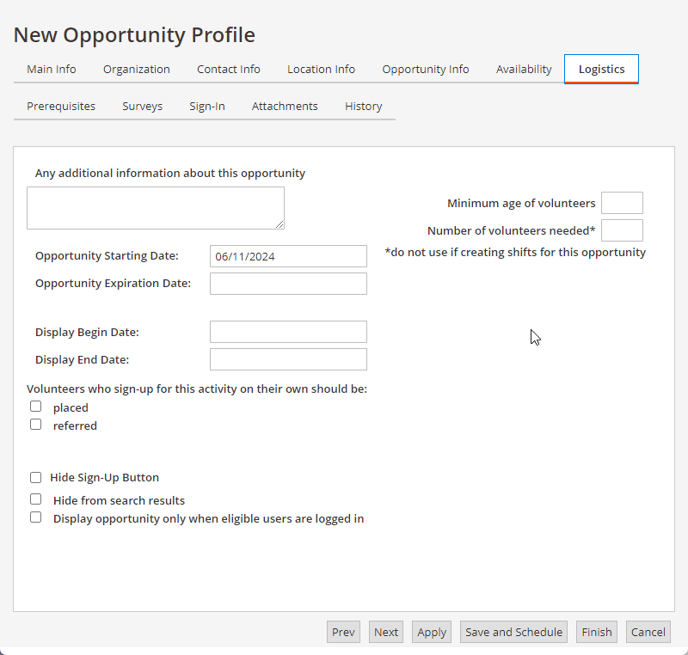
Opportunity Starting Date - when process of placing volunteers begins. This field refers to the date you want to start:
- Talking to staff internally
- Recruiting volunteers
- Placing (or assigning) volunteers to the opportunity, or
- Recording service or hours from the volunteers.
Opportunity Expiration Date - after all log book entries are complete and event closes. Expiration refers to the date you want to stop (whichever comes first):
- Recruiting volunteers
- Placing (assigning) volunteers to the opportunity, or
- Recording service or hours for the volunteers
Display Begin Date - date you want to start displaying the opportunity on the website.
Note: If Display Begin Date is left empty, the system will default to the Opportunity Start Date
Display End Date - date you want to stop displaying the opportunity on the website.
The Opportunity Starting Date is whenever the opportunity begins processing. Usually, the Display Begin date is the same time. Sometimes the Display Begin date will precede the Opportunity Start date because users want to display the opportunity to draw attention to it, but they want to hold the registration process for organizational reasons.
The Display End date may precede the Opportunity Expiration date, especially if extra time is needed for volunteers to enter information in their log books or if a post-event reporting tool is in use. Otherwise, these dates are usually the same. Opportunity Expiration date must come after the Display End date.
Volunteers who sign-up for this activity on their own should be:
- Placed - when this is checked, volunteers who sign up for this opportunity will be automatically placed. Note: a volunteer must be placed to log service hours.
- Referred - when this is checked, volunteers who sign up for this opportunity will be automatically referred. The coordinator will need to manually place the volunteer in eC.
Note: a volunteer cannot log hours if they are referred.
⚠️ Each opportunity should always have either Placed or Referred checked. Placed and referred should not be selected at the same time.
Hide sign up button - this allows you to hide the sign up button but publish the opportunity details. This is helpful if you want to begin recruiting but open or close sign up on a specific day. This is an alternative to using the Display begin and Display end settings.
Hide from search results - this will hide the opportunity from the search results. This is helpful when training, testing, creating a private opportunity, or as an alternative way to "unpublish" an opportunity.
❕ Tip: If you want to make an opportunity private, you can hide it from search results, then copy the Recruiter URL on the Main Info tab and email the link out for volunteers to sign up.
Display opportunity only when eligible users are logged in - "eligible" in this case means that the volunteer meets the prerequisite(s) of the opportunity, if any are attached. Volunteers who are logged in and meet the prerequisites will be able to see the opportunity, but those who do not meet the prerequisite will not. A common scenario for this is when an opp requires licensed medical professionals.
