Prerequisites
Prerequisites allow you to control who can sign up for an opportunity or shift. Volunteers must meet the requirements specified otherwise they will be referred or blocked from sign up.
To mange prerequisites you will need to have Administrator permissions in eCoordinator.
Create a New Prerequisite
- Go to Tools → Administrative Options in the top menu
- Select the Prerequisites tab
- From here you can create, edit, delete and attach prerequisites. The left side of the page will list existing prerequisites in your account. The right side of the page will tell you which opportunities are attached or unattached to a selected prereq
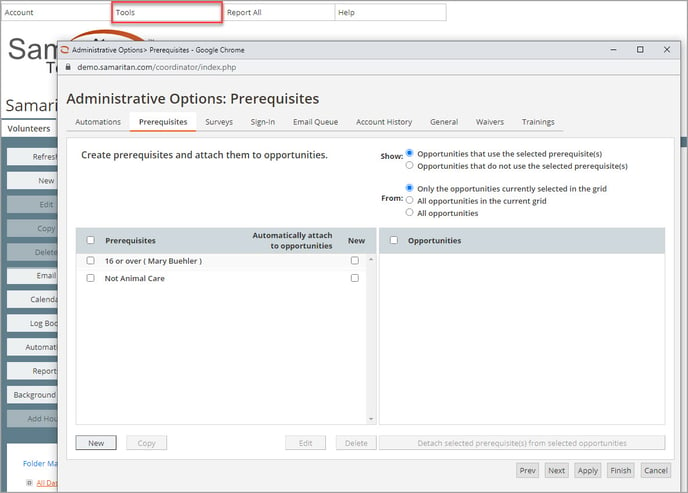
- Click the New button in the bottom left. Give the prereq a name and a description (optional). Note: the description is internal only
- Click on Set Prerequisite Permissions and Sharing to specify who has access to the prereq
- Build your prereq in the same way you would build a filter. Choose the requirement(s) from the available fields and add the appropriate operators (AND, OR)
- Click OK
Attaching Prerequisites to Opportunities
- Select your prereq on the left side of the page
- Display opportunities using the Show / From fields at the top of the page
- On the right side, select the opportunities you want to attach the prereq to
- Click Attach selected prerequisite(s) to selected opportunities
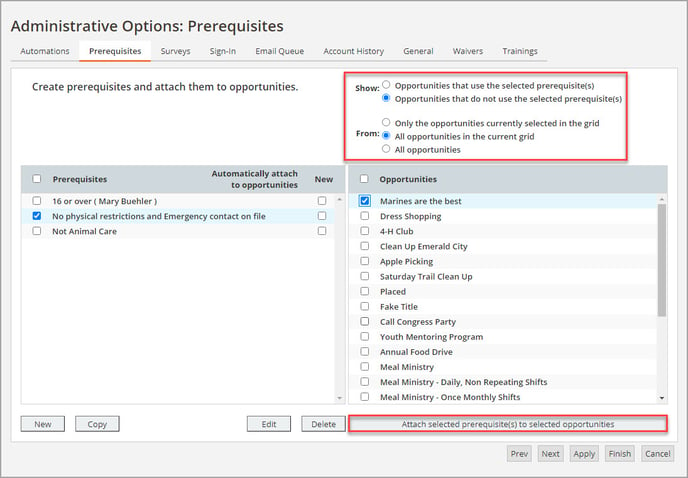
- Detach prereqs by adjusting the Show option, selecting opportunities, and clicking Detach selected prerequisite(s) to selected opportunities
- Check the New box next to the prereq name to automatically attach it to newly created opportunities
- Click Finish
Manage Preqs at the Opportunity Level
- Select your opportunity from the Opportunity tab in eCoordinator
- Double click to open and edit it
- Select the Prerequisites tab. The default option will be None.
- You can choose to Select from Predefined Prerequisites or Create New Prerequisite
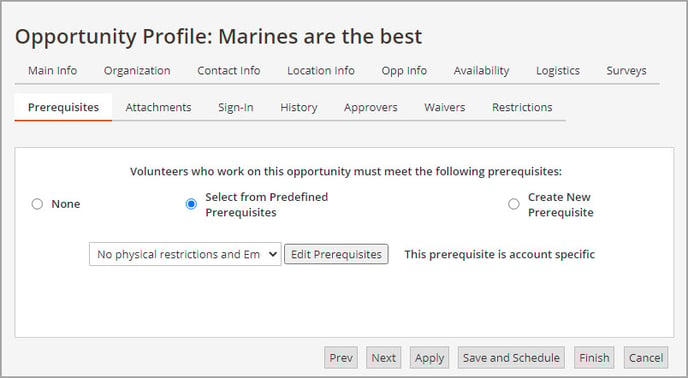
Prerequisite Functionality
Once a prereq has been set on an opportunity, it will automatically apply to any shifts for that opportunity.
By default, if a volunteer attempts to sign up for an opportunity and does not meet the prereq, they will be referred and receive the following notice:
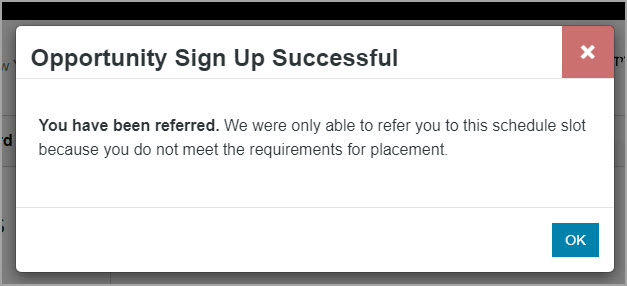
Note: the text below the header in this notification can sometimes be customized, if you're interested contact support.
Some recruiters also allow you to block (neither referred or placed) volunteers who don't meet prerequisites.
If your system is configured to allow this:
- Navigate to the Logistics tab on the opportunity profile
- Select the referred option and then Prevent referral if prerequisites are not met
- Click Finish
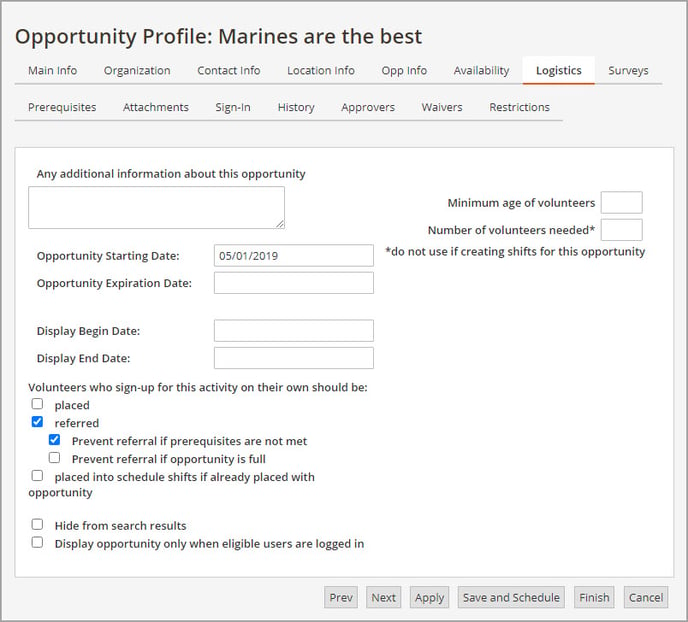
Note: some systems do not allow you to configure this option depending on your eRecruiter version. Contact support to find out your options.