When a shift or shift series is accidentally deleted, you can restore it from the calendar recycle bin.
This new feature allows you to restore a shift and its contents from a recycle bin in the calendar. Prior to this, there was no way to “restore” a deleted shift. With this enhancement, there are also some label changes in the calendar interface.
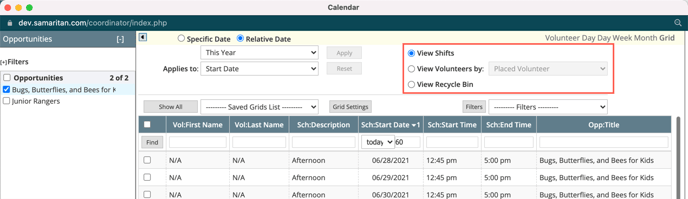
View shifts - this replaced Summary Mode and shows all shifts regardless of whether the shift is empty or the shift has referred or placed volunteers.
View shifts by [choose from Placed or Referred] - this replaced Details Mode and only displays shifts on the grid that have a referred or placed volunteer, depending on which option is chosen.
Recycle bin - this is new and show shifts that have been deleted. There is a Restore button in the bottom of the grid that will restore the shifts when clicked.
Note: the shift and all of it contents can be restored, which includes placed and referred volunteers.
To restore a shift or series of shifts that have been deleted, follow these steps:
- Select View recycle bin
- Select the shifts you want to restore
- Click Restore
- Click OK
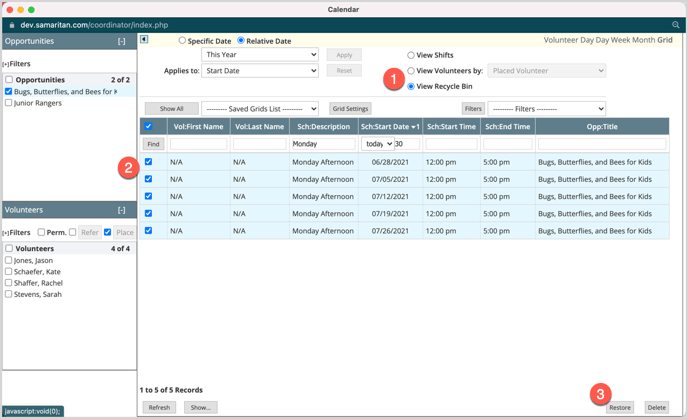

ℹ️ There are more ways to delete shifts than selecting the shift and clicking delete. Adjusting the start date or end date on a shift from shift profile or in shift pane can also cause a shifts to be deleted.
