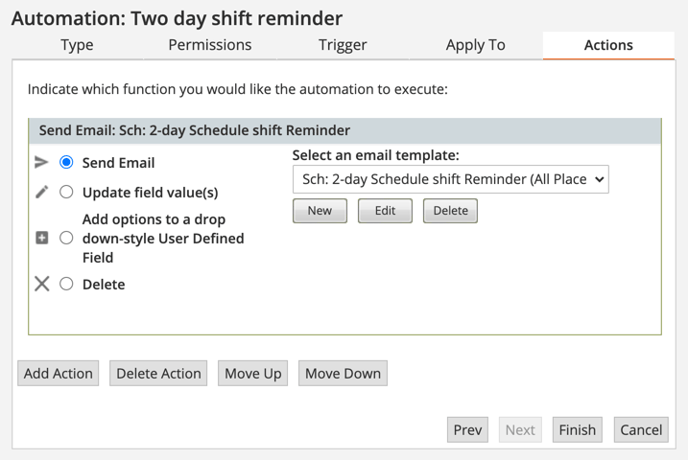Set up a shift reminder
Create a calendar shift reminder automation to notify volunteers of upcoming shifts.
Build a Calendar Grid
Note: this step is not necessary, you can create the grid from inside of the automation for security purposes. Creating the grid before hand allows you to visualize your results.
- From the eCoordinator go to Calendar
- In the upper right corner click Grid
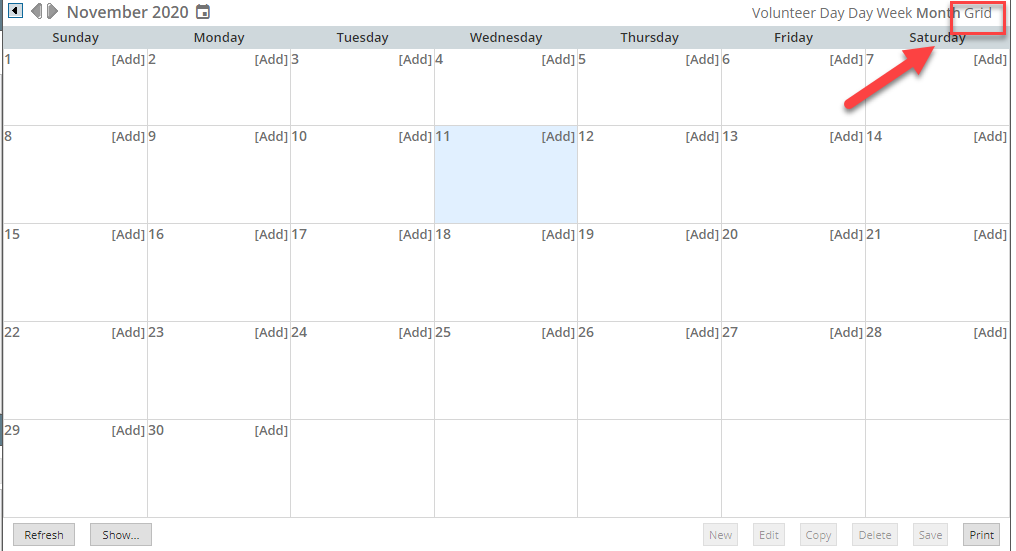
For this example we will be sending a reminder for shifts scheduled in two days
- In the grid header box make sure to:
- Select Relative Date
- The time period is: Today Plus (enter the number of days before the shift you want to send the reminder)
- Applies to: Shifts with days in range
- Details Mode By: Placed Volunteer

- In Grid Settings make sure you have the following columns (you can add more):
- Opp:Title
- Vol: Last Name
- Vol: First Name
- Sch: Start Date
- In the Sch: Start Date column choose today plus the same number entered above.
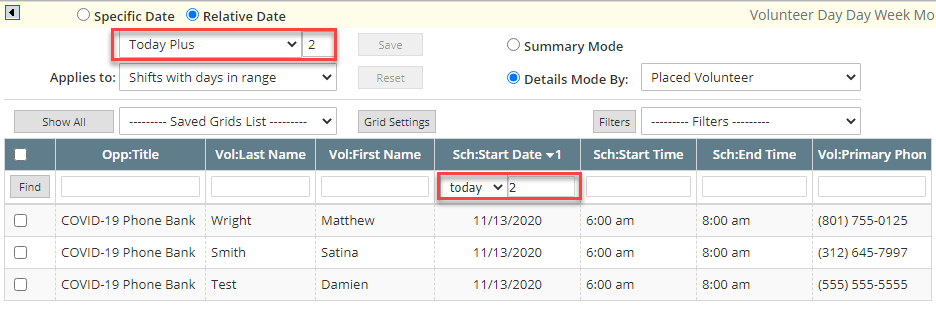
In Grid Settings, review that your settings were saved and checked on, give it a name, and Save and Close. 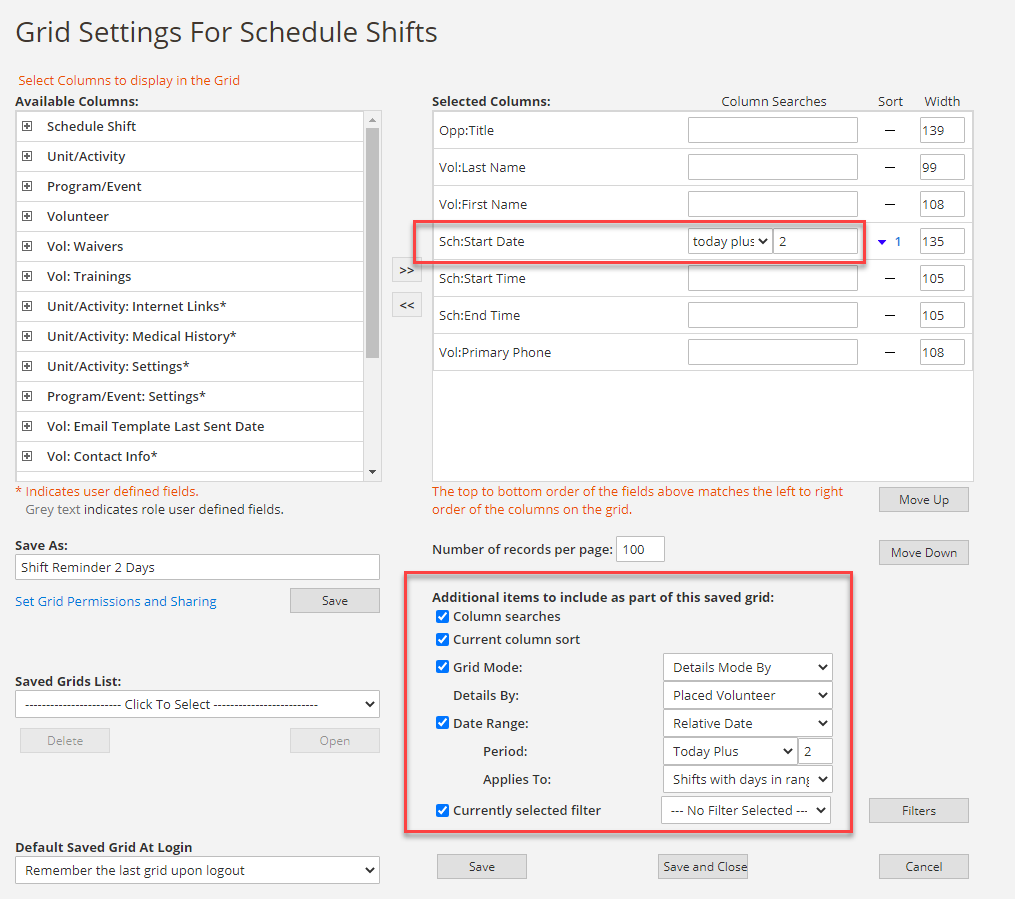
Set Grid Permissions and Sharing: It is recommended that you do not give other roles access to grids used for automations since changes could inadvertently affect the automation results.
Create the automation
- In the eCoordinator go to Tools, Administrative Options, Automations tab
- Click New
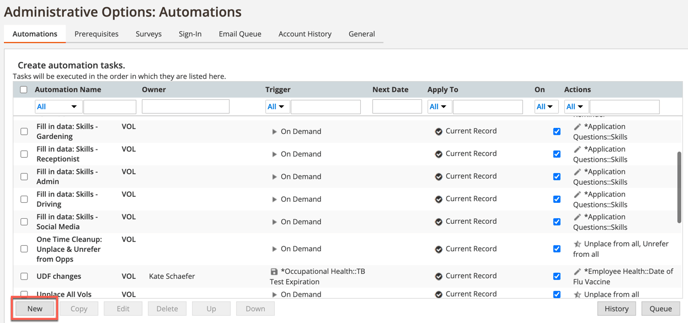
Type
- Give your automation a name and select Schedule Shift
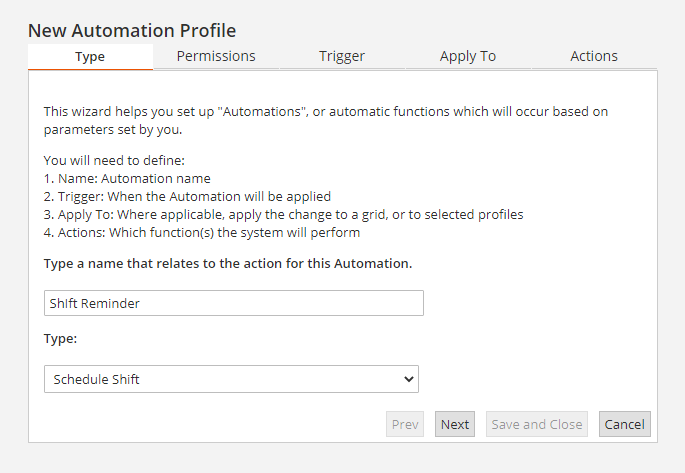
Permissions
Select your permissions preferences
Trigger
- Select Schedule then click New. You will want to run this automation daily.
- Give it a name, select daily, enter a start date, and end date (optional), and choose every day
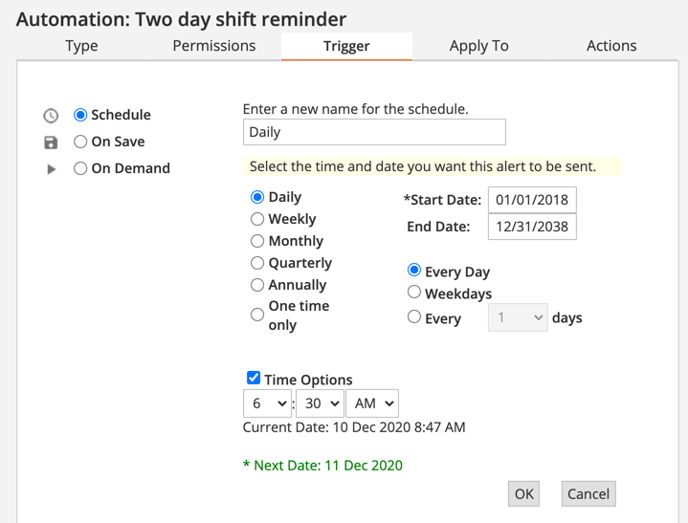
- Check the Time Options box and specify when you want it to run. This will be when the reminder email will be sent out.
- Click OK
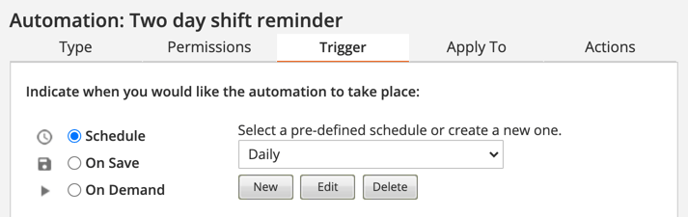
Apply To
- Choose your Saved Grid
- Select your grid from the drop-down if created before hand
- If a grid was not previously created, click New to build one
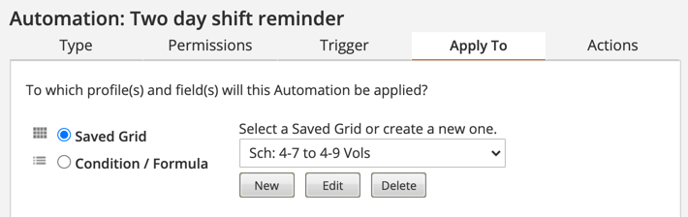
Actions
- Select Send Email
- Click New
- Create your email reminder template
- Choose To: All Placed Volunteers
- Name the template and click Save
- Click Finish
- Exit out of Administrative options