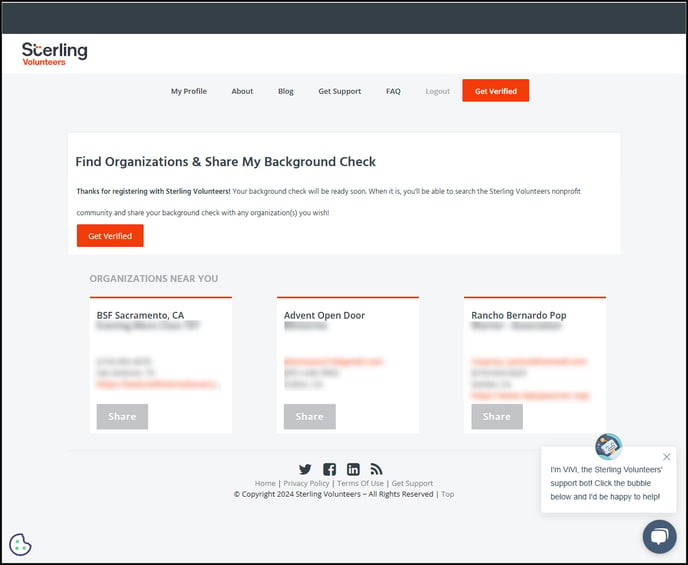When the background check is initiated, volunteers receive an email that looks like this:
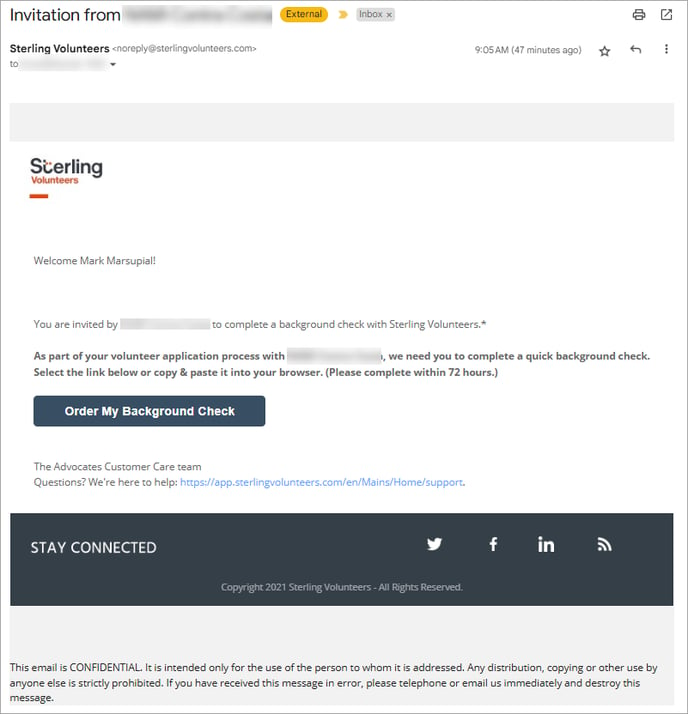
After clicking the “Order My Background Check” button, the volunteer is taken to this page (step 1 of 4) in the Sterling Volunteers portal:
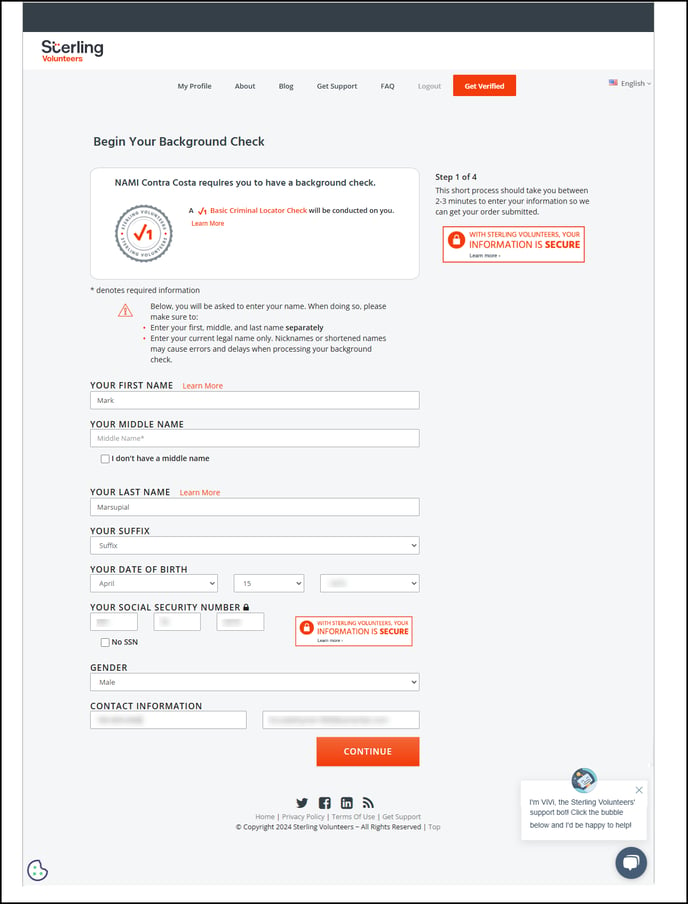
After filling out the information for step 1, the page for step 2 appears:
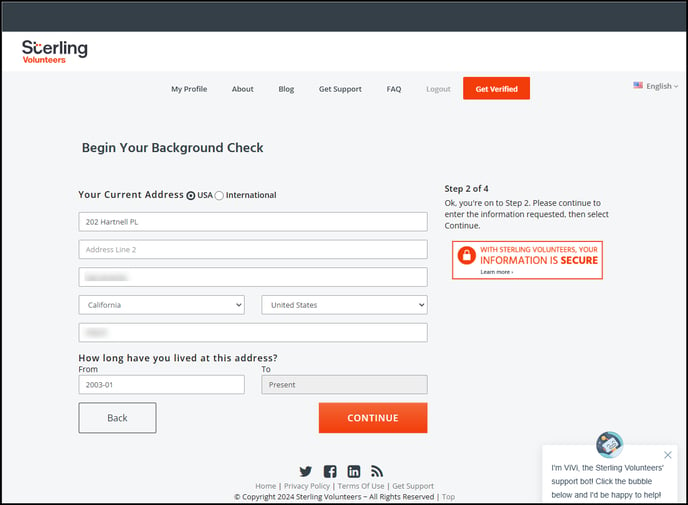
If the information that the volunteer enters on the first two pages does not match what was sent from eCoordinator, the volunteer will see the following message:
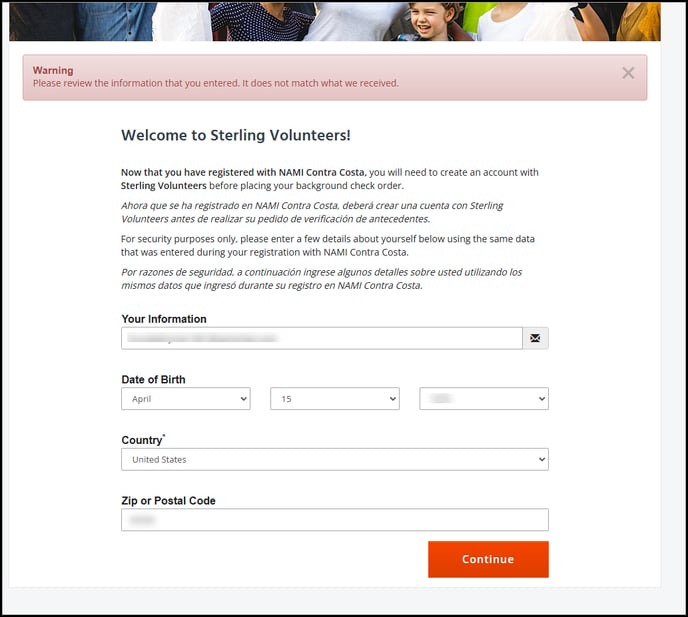
After correctly completing steps 1 and 2, the page for step 3, e-Signature and background check authorization page appears:
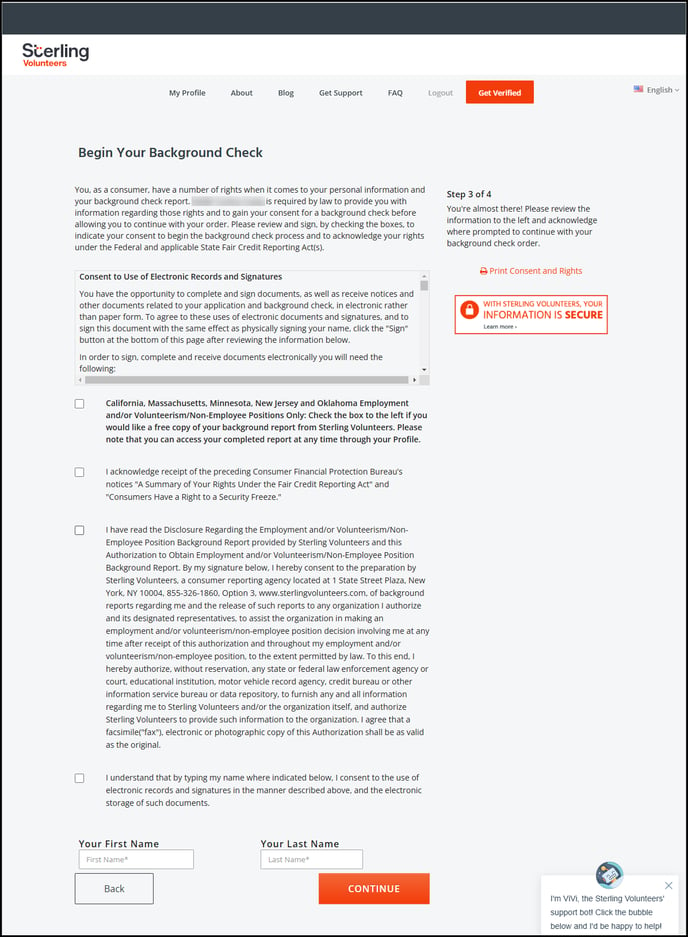
After completing the authorizations and consents on step 3, the final step allows the volunteer to confirm the information that they have entered and review the cost of the background check to them, if any:
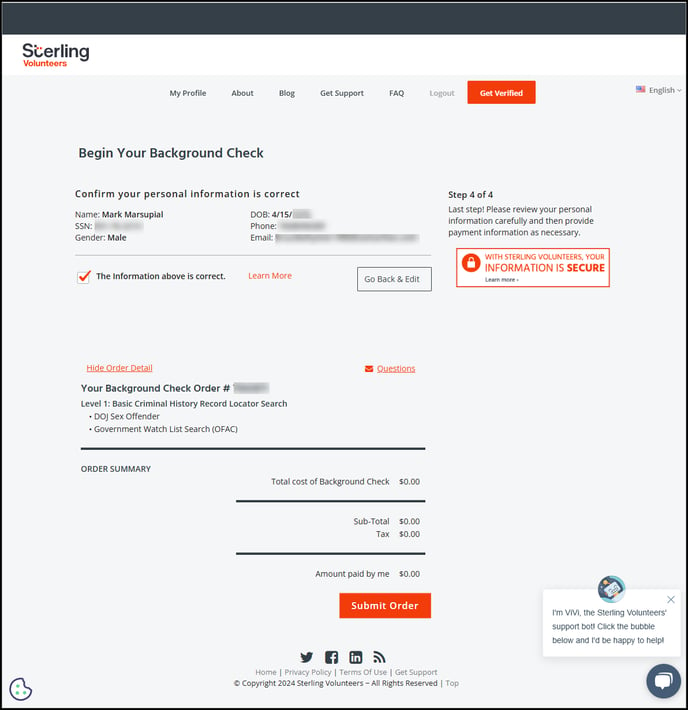
After submitting the background check order the volunteer sees a confirmation page that also shows their order number:
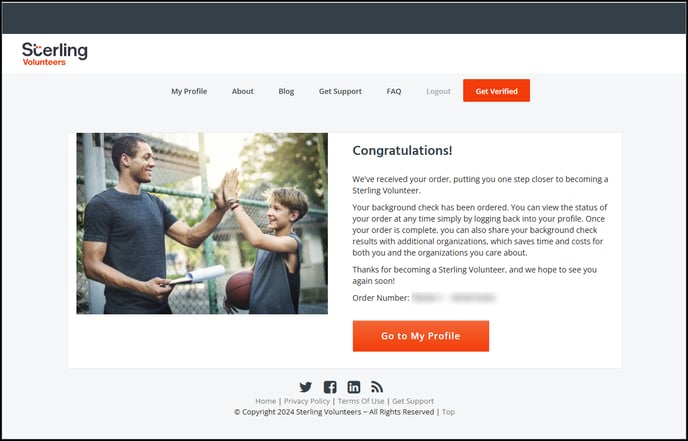
If the volunteer clicks the “Go to My Profile” button they see the following page:
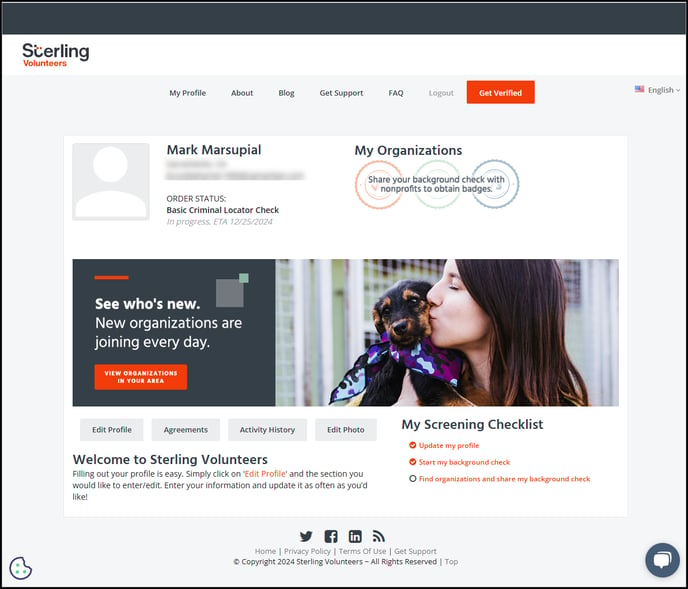
Notice that the page above contains a link for finding and sharing their background check with other organizations with which they might volunteer. Clicking that link takes them to a page like this: