The time zone feature enables the association of shift times with specific time zones, ensuring times are configured and displayed correctly.
In order to use the Time Zone Feature, you need to have it turned on in AMS and ensure that the "use browser's" time zone is enabled for the individual user or user's role. If you need assistance with enabling this feature, please contact support.
Configuring a Shift Time Zone
Create an Opportunity Shift: Fill out the start date, time, and end time. Select the Time Zone from the drop down list. It will tell you below what the current time in that zone is.
In the example provided, the shift is being scheduled in Eastern Time, while the person creating it is in Mountain Time. The current time for the shift's time zone is shown, indicating that it is 2 hours ahead of the user's browser time.
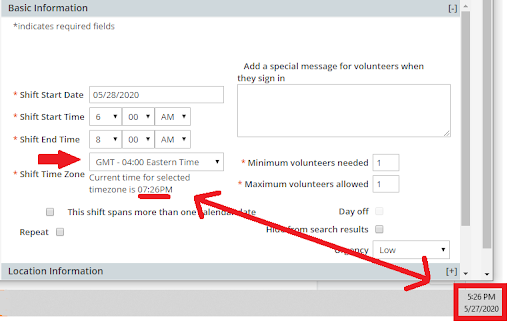
When you view the shift in the eRecruiter, the start and end times will automatically adapt to the time zone of your browser. This ensures that volunteers can accurately manage shifts across time zones.
In this example, viewing an Eastern time shift from Mountain time, the displayed time will be adjusted to be two hours earlier than the 6am ET shift start time.

Note: when Daylight Savings Occurs, the shifts will adjust accordingly. Areas that do not observe DST such as Hawaii, Puerto Rico, and Arizona will not be affected.
