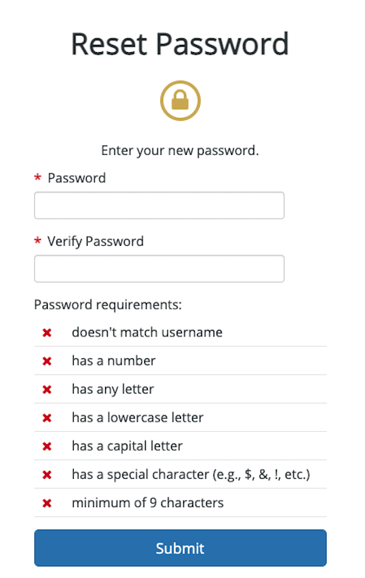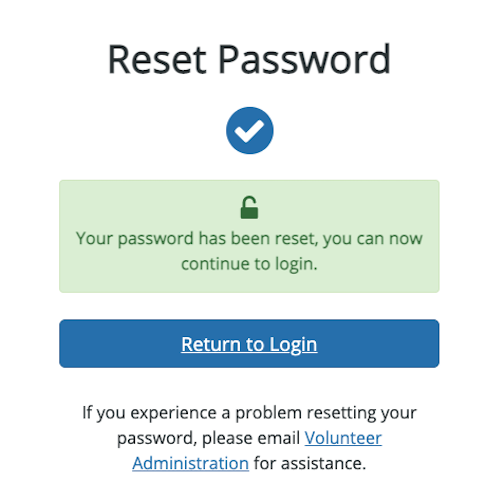Based on our client feedback, Samaritan has added some enhancements to the Volunteer Reset Password form. We have added numbered steps, so the volunteer knows where they are in the process.
- On the login page, the volunteer clicks Forgot password or username?
- The volunteer is asked to enter their information. The system will verify the information with the volunteer’s record. Requiring these fields ensures the security of the password reset.
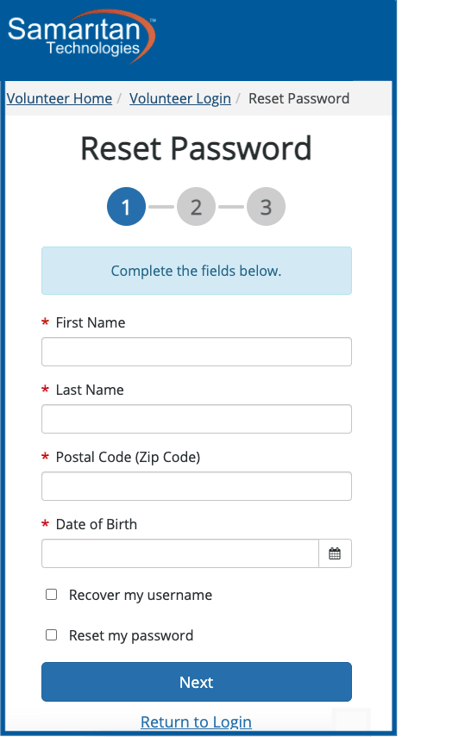
- If the names are not exact or the fields are empty in the database, they will not be able to use the feature.
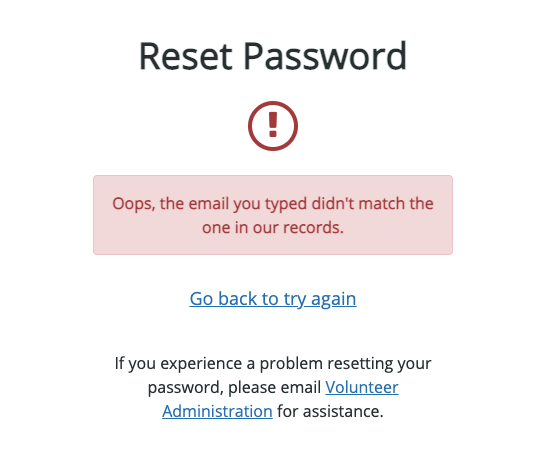
- Once the fields are verified, the volunteer will see a masked version of their email address on file. If the volunteer recognizes the field, they click on the email to verify. If the volunteer does not recognize the email, a link “Don’t see your email?” will allow them to try again. Information for who to contact for help can be added.
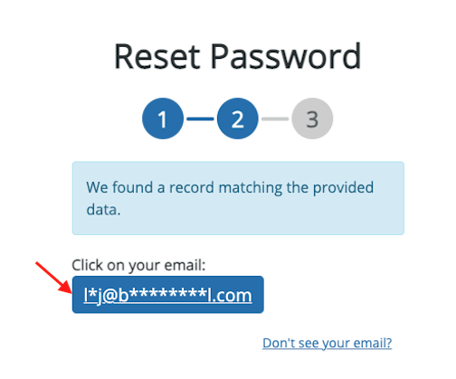
- Then they can enter the entire email in the space provided.
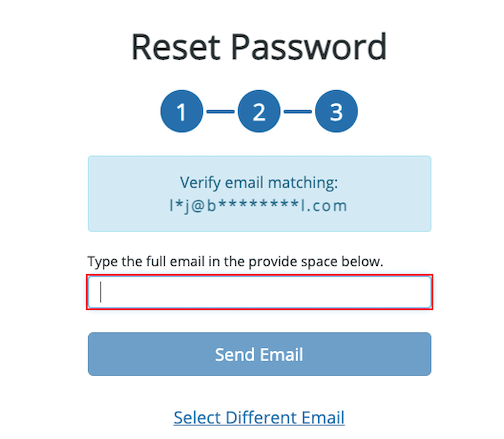
-
Once their password is reset, they will see a confirmation message and can click Return to Login