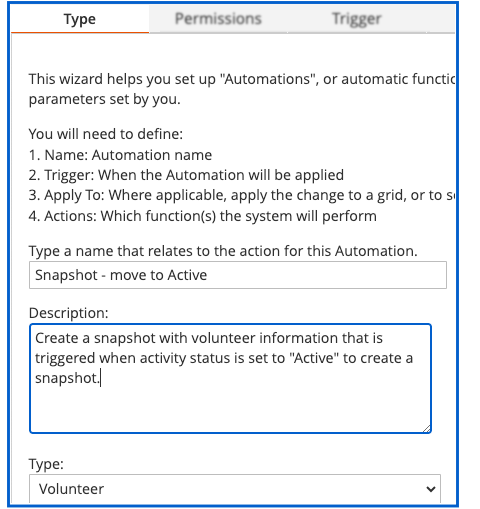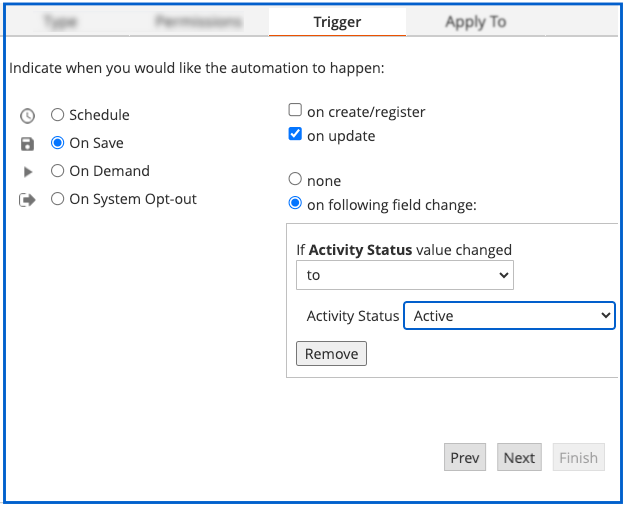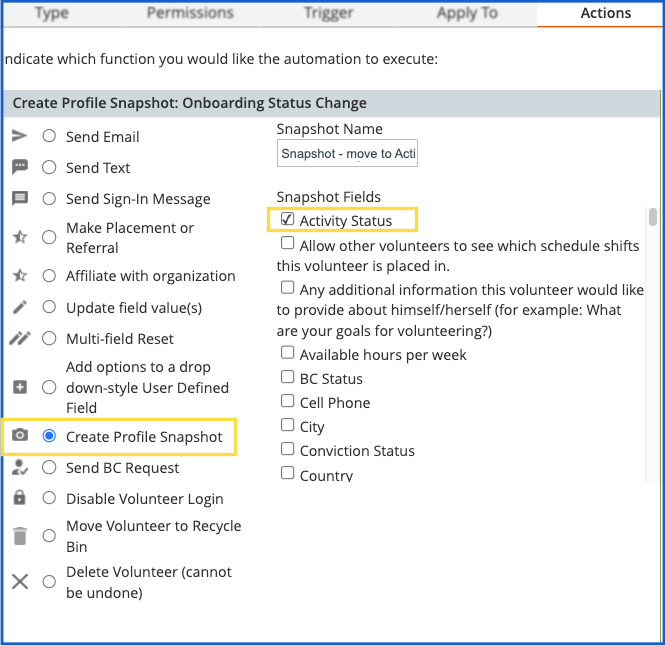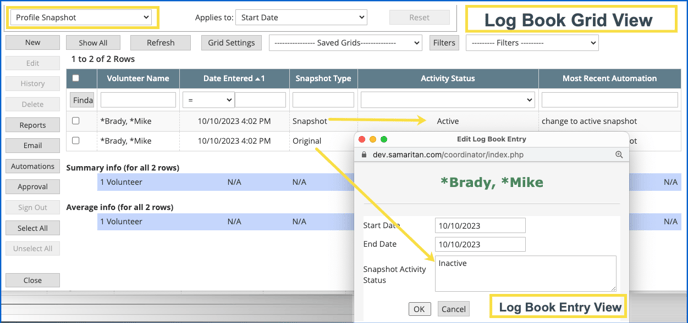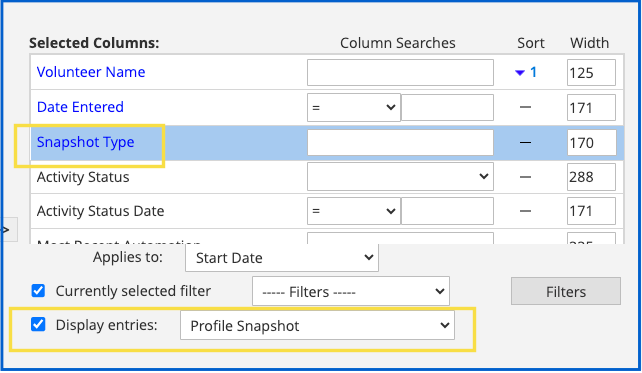What are Snapshots and how can I use them?
Snapshots are automations that will store an original record and any updates.
Snapshot automation generates two log book entries: the Original record (i.e., the state before the snapshot) and the Snapshot record (the updated version of the record). These two entries allow for tracking changes made to a field on any record.
Use Case 1:
I want to run a report that shows me the date my volunteers became “Active” in the system.
In order to track this change using a Snapshot type automation, first identify the type of record. In this case, the Volunteer record and the field “Activity Status” when it equals active.
Setting up the Automation
Type: Volunteer
Permissions: Set according to preference
Trigger: On update when activity status is changed to Active
Apply to: Set according to preference
Action: Create Snapshot
Snapshots are available for the Volunteer Profile In this case, the snapshot will track the volunteer's Activity Status. Other fields, such as Attachment Type UDFs are available as well.
TRIGGER
In this case, the trigger is set to “on update”
and on the field change when Activity Status value is changed to Active.
ACTIONS
When setting the Action, note the Snapshot Name and select which Snapshot fields you wish to record. In this case, Activity Status. Set the Action to “Create a Profile Snapshot”. On the main grid, filter for snapshot type automation with the camera icon.
After the Automation: View from the Log Book Grid and Entry
Note: Make sure the type of record is set to “Profile Snapshot”
Note the two entries are created at the same time. One shows “Snapshot Type” and the other “Original”. Select the Original record to see the setting of the Activity Status prior to update.
Note:
make sure when you are creating the grid to view the snapshot that you use the settings correctly.
Snapshot type can be found among the Log Book Fields
Regular fields from the Volunteer Profile can be used.
Display entry types as
“Profile Snapshot.”