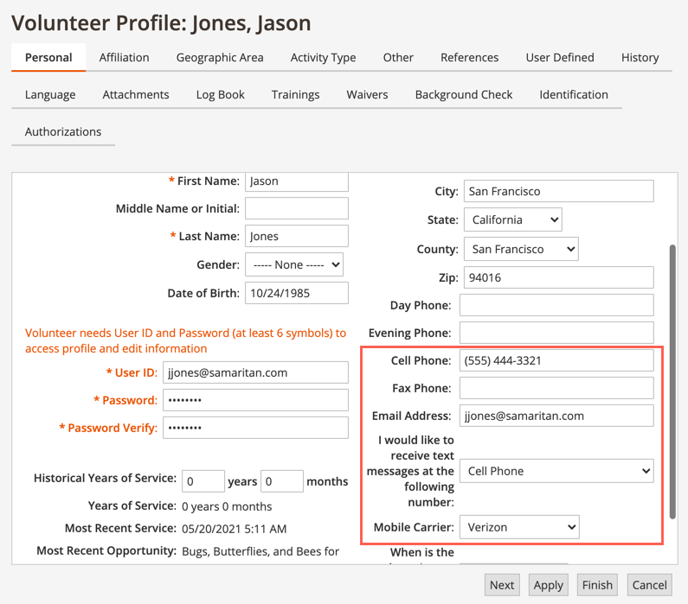How to know if a volunteer has opted in to text messaging
To know if a volunteer will receive text messages, build a grid that shows the volunteer's email preferences.
- From the Volunteer tab, click Grid Settings
- Click +Volunteer to expand the Volunteer data fields
- Add the following fields to your Selected Columns list:
- First Name
- Last Name
- Email Preferences (Opted In)
- Text Messages Carrier
- Text Messages Number
- Primary phone
- Save the grid (optional)
- Click Save & Close
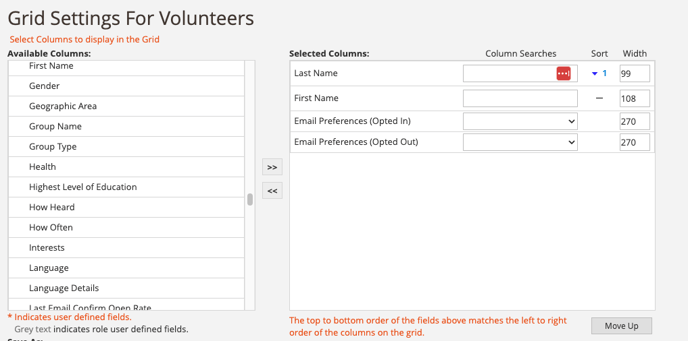
Under the Email Preferences (Opted In) field, you will see Text message (or All, if the volunteer has opted into every contact method) which indicates the volunteer has opted in:
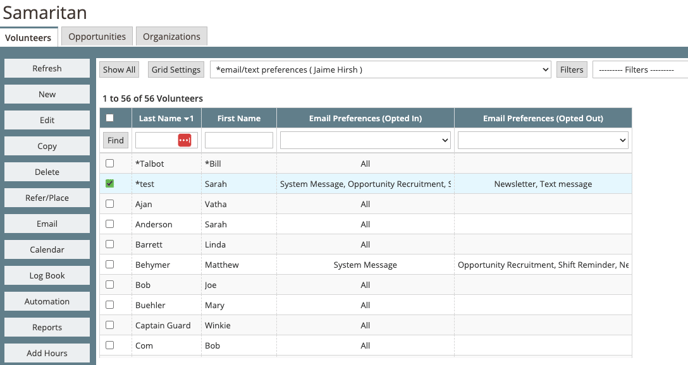
If the volunteer is opted in but still not receiving text messages, make sure they have selected the correct carrier and that their text message number is a valid, 10-digit mobile phone number.
Note: The volunteer must have one of the following carriers: AT&T, Boost Mobile, Consumer Cellular, Cricket, Google Fi, Metro PCS, Republic Wireless, Spectrum Mobile, Sprint, Straight Talk, STRATA, T-Mobile, Tracfone, U.S. Cellular, Verizon Wireless, or Xfinity
View text message and email preferences in the volunteer profile
The same fields used to build a grid can be found in the volunteer profile, usually on the first tab (personal or main info tab):