Bookmarking a Sign-In Station may seem simple, but there are a few considerations to know when saving a station to your favorites.
If you use a desktop or tablet as your Sign-in Station, you will want to add the URL to your favorites or your bookmarks manager.
- Follow the steps to copy a Sign-In Station URL
- The URL will have a long string of random characters at the end:

- The URL will have a long string of random characters at the end:
- Open your browser's favorites or bookmark manager - do not click the star to bookmark the link!
- When you paste the URL into a browser and click the star to bookmark, you're not masking the real Sign-In Station URL which has a long string of letters and numbers (as above) you are pasting the masked URL which will result in an error that says "This station is not configured. Please see an administrator."
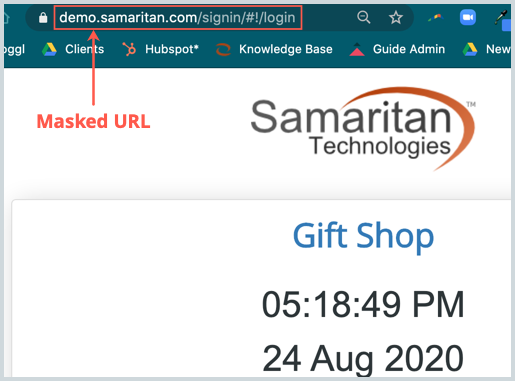
- When you paste the URL into a browser and click the star to bookmark, you're not masking the real Sign-In Station URL which has a long string of letters and numbers (as above) you are pasting the masked URL which will result in an error that says "This station is not configured. Please see an administrator."
- Choose Add a new bookmark and paste the link into the URL field
- Save the new bookmark and open as needed
