Folder Manager
Best practices for using Folders
The Folder Manager is at the bottom of the function buttons on the left side of the three core profile screens. A folder is a type of filter, but there may be better alternatives in Samaritan for your organization.
⚠️ Due to the custom nature of the software, the best practices outlined in this article may not apply to your organization. Before using the Folder Manager, please request a live training with a Samaritan staff member to determine whether folders are right for you.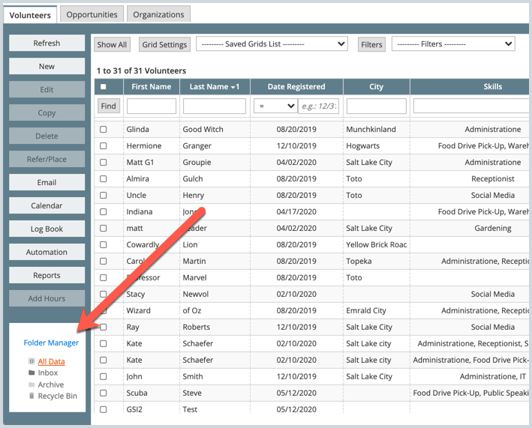
It's okay to use folders to
- Switch to the All Data view
- Create and manage your Archive folder
- Publish opportunities (if applicable)*
- Permanently delete a record or restore a record that was accidentally deleted (Recycle Bin)
See steps below to explore each of these functions.
It's not recommended to use folders if
- Your organization has several departments using a shared system and want to restrict one department from seeing another's records. You can do this with something called User Filters, which are set up by a Samaritan staff member in your Account Management System.
- You want to query data on your grid to show only certain types of records, such as volunteers who are over 18 and who live in San Francisco or Oakland or volunteers who have registered but haven't yet completed their next onboarding step. To show this, you would build a Filter in eCoordinator instead.
How to use the Folder Manager
You know you are viewing data in a folder if it's orange:
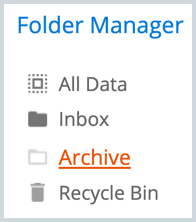
All Data view
All Data is not a folder, but a view that will show all of your non-archived data on the grid. To get to this view, simply click All Data. Records that are placed in the Archive folder will not be visible when on All Data.
Inbox
The Inbox folder is typically where volunteer records come in to, and where Opportunities go when they are published.
⚠️ Due to the custom nature of the software, your folder setup may look and operate differently. Before using the Folder Manager, please request a live training with a Samaritan staff member to determine whether folders are right for you.
Archive folder
Moving records into the Archive folder is the best way to save historical records that you don't need to see on a day to day basis. All functions such as email, reports, log book, etc are still available to use from the Archive folder. Records that are placed in the Archive folder will not be visible when on All Data or other folders in the Folder Manager. To learn more, see the article How to archive data
*Publish Folder
The Publish Folder is identified at the time of Implementation and must be configured by Samaritan.
From the Opportunities page, the folder icon will look like this: 
It may also be called "Inbox / Outbox" "Publish" or "Outbox" or "Website"
When placing Opportunity Records in this folder, they will be visible from the eRecruiter: Opportunity Search and Opportunity Details (as long as display dates and prerequisites allow).
Recycle Bin
When you delete a record, it is moved to the Recycle Bin. It is pretty simple to restore it from the recycle bin by selecting the record and then clicking on the Restore button. If you decide to delete the record from the recycle bin, it cannot be restored; it is permanently deleted.