Place a volunteer with an Opportunity
Volunteers can be manually placed with Opportunities via either the Volunteer or Opportunity profile tabs.
You may need to manually place a Volunteer in an opportunity if:
- The coordinator wishes to manually place volunteers in this opportunity.
- The opportunity is set to Referred on the logistics tab, and the volunteer has self referred.
If the opportunity is set to Placed on the logistics tab, the volunteers will be automatically placed upon sign up.
Option 1: Place from the Volunteers tab
Select the volunteer you wish to place and click the Refer/Place button from the left menu.
NOTE: the Refer/Place button is enables only when a single volunteer is selected. You cannot place Volunteers in bulk using this method.
- To place a volunteer to an opportunity, simply select the opportunity from the Opportunities list and click on the Place button to assign the volunteer. The opportunities that the volunteer has been assigned to will then appear in the Placed Opportunities list. If needed, you can also use the Unplace button to remove an opportunity from the Placed Opportunities list.
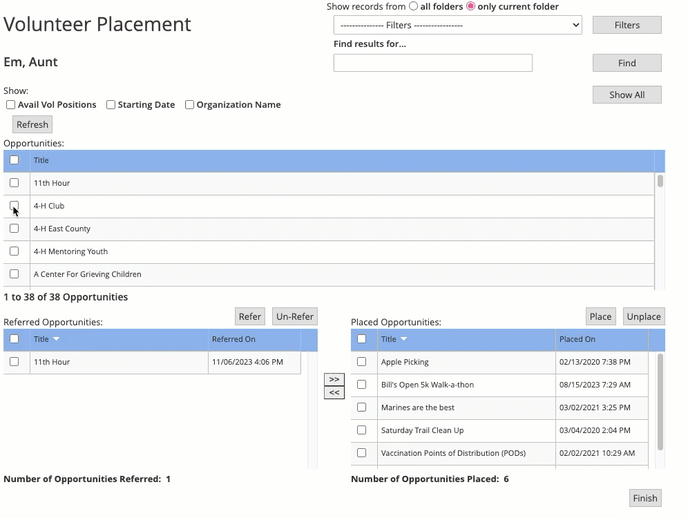
- To place a volunteer who has self-referred, you can use the arrows between the Referred Opportunities and Placed Opportunities lists to adjust their placement as necessary. Once a volunteer has been placed, they should no longer be referred for that same opportunity.
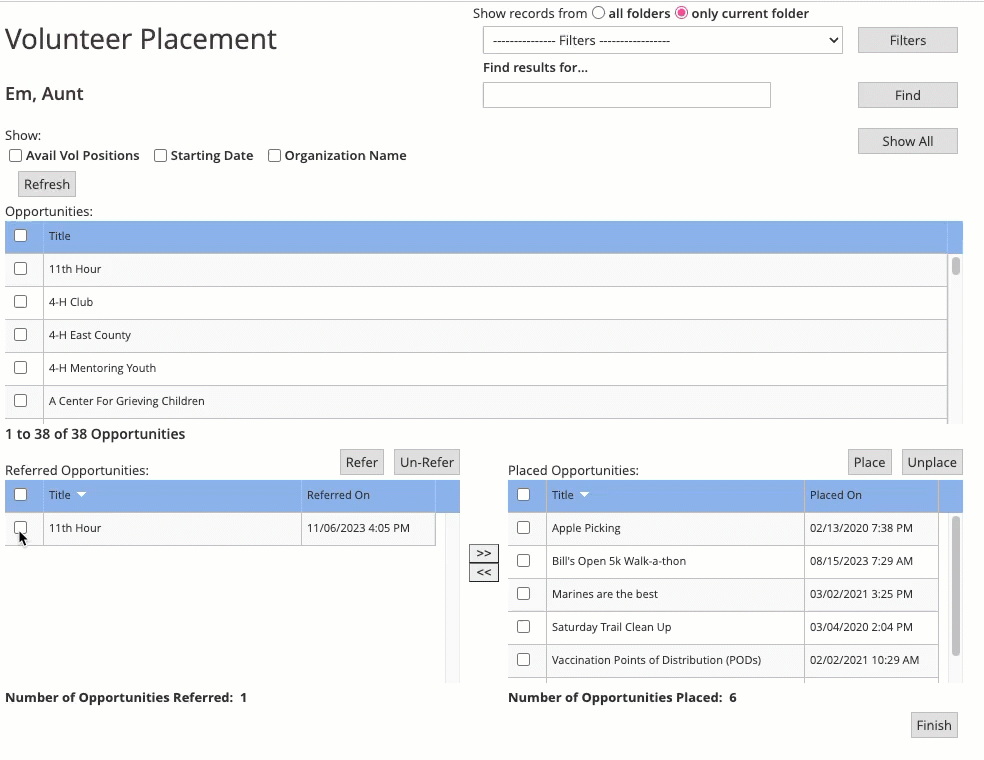
Once the Referred Opportunities and Placed Opportunities reflect the desired placements, save by clicking the Finish button.
Option 2: Place from the Opportunities tab
Select the opportunity you wish to place volunteers into, and click the Refer/Place button from the left menu.
NOTE: the Refer/Place button is enables only when a single opportunity is selected. You cannot place opportunity in bulk using this method.
One of the advantages to placing volunteers via the Opportunities tab is that you can place multiple volunteers at once. In option 1 below, simply select multiple volunteers from the volunteers list before clicking Place.
- To place a volunteer to an opportunity, simply select the volunteer from the Volunteers list and click on the Place button to assign the volunteer. The volunteers that have been assigned to will then appear in the Placed Volunteers list. If needed, you can also use the Unplace button to remove a volunteer from the Placed Volunteers list.
-1.gif?width=688&height=520&name=2023-11-07_12-55-01%20(1)-1.gif)
- To place a volunteer who has self-referred, you can use the arrows between the Referred Volunteers and Placed Volunteers lists to adjust their placement as necessary. Once a volunteer has been placed, they should no longer be referred for that same opportunity.
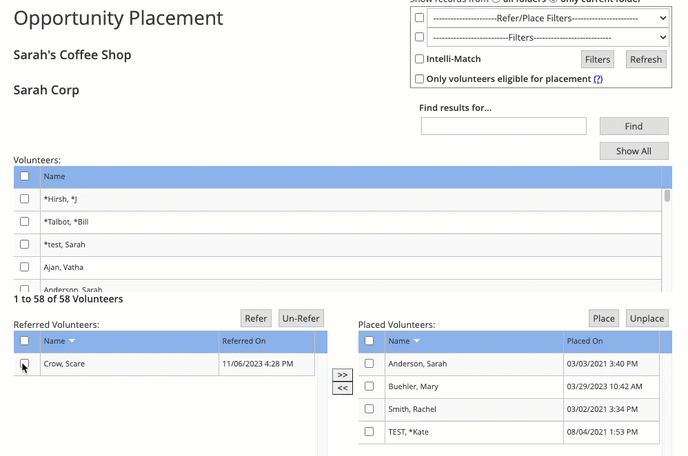
Once the Referred Volunteers and Placed Volunteers reflect the desired placements, save by clicking the Finish button.