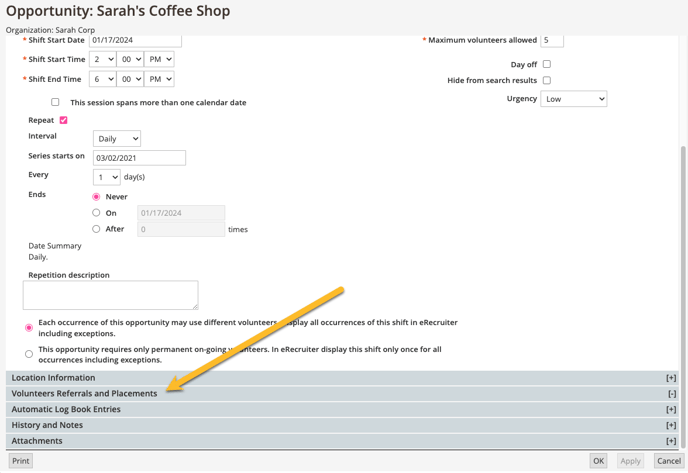Shift Placement and Referral
There are several ways volunteers can be placed into shifts. Shift Placement and Referrals are managed in the Shift Profile.
Related Articles:
Managing Placement and Referral in the Shift Profile
From the Calendar, open the Shift Profile window for the desired shift. Referrals and placements can be edited by scrolling down to the gray Volunteer Referrals and Placements bar and expanding that section.
Editing Placement and Referral
- Select the volunteer(s) you wish to place or refer from the list.
You can bulk place volunteers by selecting multiple volunteers at one time.
- Click either the Place or Refer buttons.
- If the shift is in a series, you will get a pop up asking if you want to apply your change to just this shift (this event), or all shifts going forward in the series (this and following events). Select as needed.
- To move a volunteer between referred and placed statuses, simply toggle the checked boxes as needed and click apply.
.gif?width=688&height=495&name=2024-01-03_17-58-05%20(1).gif)
Referring and Placing Volunteers directly from Grid, Day, Week, and Month Views
Volunteers can be referred or placed into shifts without opening the shift profile by utilizing the Volunteer mini pane on the left.
Using the mini pane refer and place buttons, selected volunteers can be referred or placed into selected shifts.
You can bulk place volunteers by selecting multiple volunteers from the mini pane, selecting the desired shift, and clicking refer or place.
Volunteers may also be clicked and dragged directly from the mini pain into the desired shift.
- Open the Calendar in your desired view. Make sure the shift you wish to place into is visible. (The below example is in Month view, but volunteers can be referred or placed from the mini pane in any calendar view.)
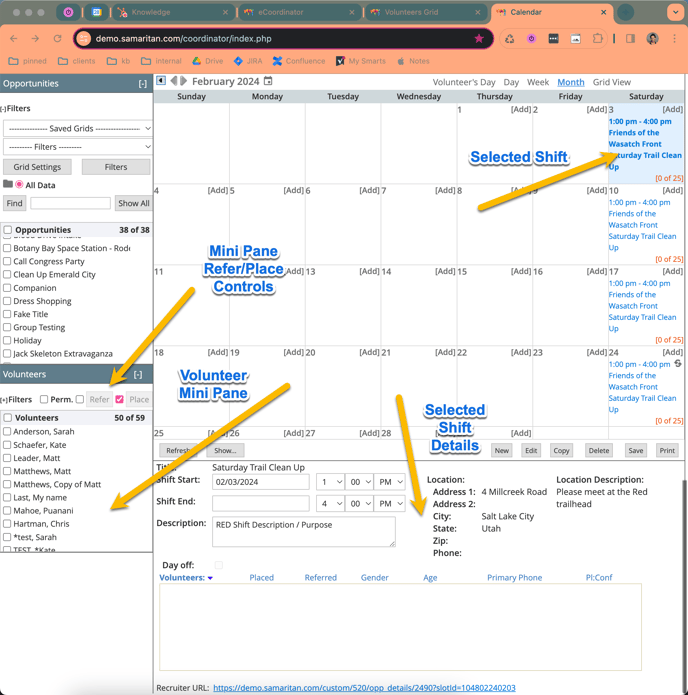
- In the Volunteer mini pane to the left, select the volunteer(s) you wish to place.
- To click and drag:
- In grid view, drag the volunteer's name from the mini pane into the grid row containing the desired shift.
- In calendar view, select the shift, and then drag the volunteer's name from the mini pain into either the shift time/date slot, or the shift details section at the bottom of your screen. Volunteer will be either referred or placed, depending on what is checked in the mini pane.
- To click to place, including bulk placement:
- Select all desired volunteers from the mini pane.
- Select the desired shift.
- Click either the Refer or Place control from the volunteer mini pane.
- All selected volunteers will be referred or placed into the selected shift.
.gif?width=688&height=430&name=2024-02-28_17-59-51%20(1).gif)