Build an Open Roster Sign-In Station (only works with shifts)
⚠️ Only System Administrators have access to create and manage Sign-In Stations.
Open Roster allows volunteers to sign in and sign out based on their shift start time and shift end time. In order for volunteers to sign in and out, there have to be shifts present. The Sign-In Station will show a roster of volunteers placed in a shift. The volunteer scrolls through the list, finds their name, then clicks sign in or sign out.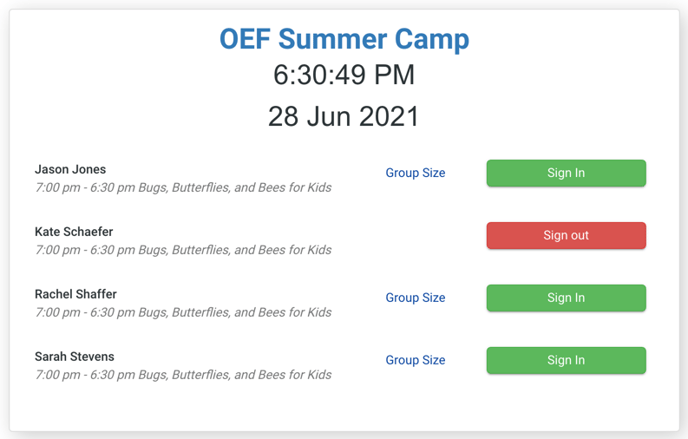
General
- Go to Tools → Administrative Options → Sign-In
- Click New
- Under General give the station a Name
- Add a Supervisor Name and Location (optional)
- (Optional) Set the number of seconds that you want a sign-in or sign-out confirmation message to display. How long do you want the sign-in or sign-out confirmation to display? The confirmation message says “Sign-in complete.”
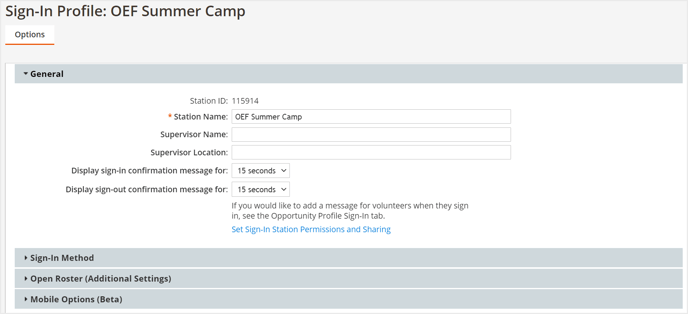
Sign-In Method
- Click the blue Sign-In tab to set up an Open Roster station
- Under Default Sign-In Method choose Open Roster
- Enable or change settings in the Sign-In tab based on your needs.
- To click Open Roster (Additional Settings) to add additional customization to your sign in station.
- After adding customization, click Save & Close to return to the Sign-In Station main screen.
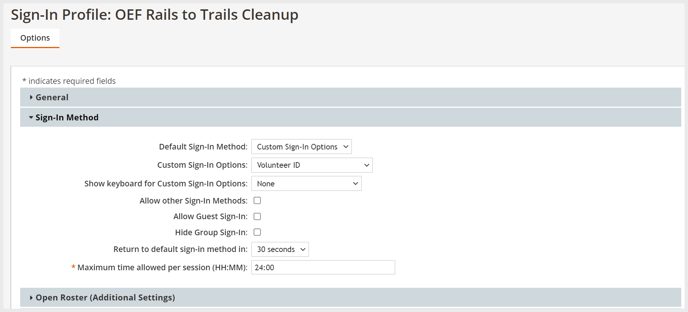
(Optional) Customize your Sign-In Station
Allow other Sign-In Methods: if this is checked, on the station the volunteer has the option to switch between open roster mode and other methods including email, username/password, etc.
Allow Guest Sign-In: if volunteers show up and are not in the system, you must enable guest sign in. Guest volunteers will be asked for their First Name, Last Name, and Email and will be stored as a record in eC. If desired, you can email volunteers who showed up as a guest and ask them to fill out a full volunteer application.
Hide Group Sign-In: allows the volunteer to set the size of the group they are signing in. The hours will be logged in the Log Book under the volunteer’s name and the “Number in Group” field will capture the group size and can be used to calculate the hours for the group. This setting will hide the group sign-in option.
Return to default sign-in method: if you enable “Allow other sign in methods” volunteers can choose which method they want to use. This setting will default to back to the sign in method after a certain amount of seconds that you choose. For example, if a volunteer chooses to sign in as a guest and they do not follow through with sign in, it will reset back to Open Roster after 30 seconds.
Maximum time allowed per session (HH:MM): if the end of the shift comes and the volunteer forgets to sign out, the system will time them out at the number that you set here. The highest the time can be set is for 24 hours so overnight shifts will need a different strategy.
(Optional) Customize Open Roster Additional Settings
⚠️ These settings only apply to Open Roster Sign-In Stations
Sort roster by: choose in what order the volunteer’s information will appear on the station.
Allow early sign-in: set the number of minutes that a volunteer can sign in early, if applicable.
Allow late sign-in: set the number of minutes that a volunteer can sign out late, if applicable.
Set sign-in -OR- sign-out time based on the shift schedule. The system can sign in volunteers based on their shift start time OR the system can sign out volunteers based on their shift end time. ⚠️ You must enable one or the other. If you enable both Set sign-in time to shift start time: and Set sign-out time to shift end time no volunteer names will appear on the sign in station.
Hide volunteer name after sign-in: if this is enabled, once a volunteer signs in their name will no longer appear once they have signed out
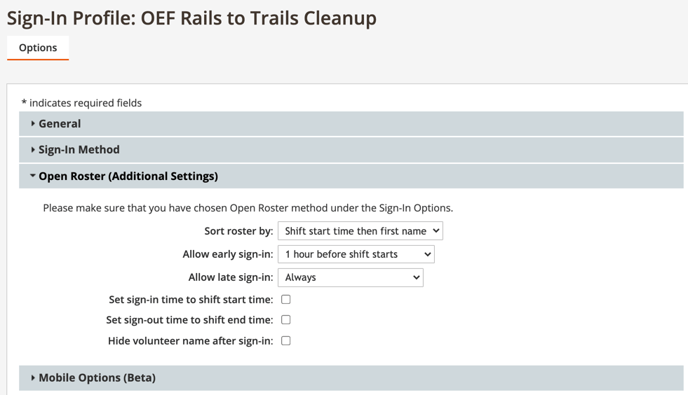
When all settings are configured, click Save & Close
Required next steps:
- Generate the station's URL
- Add the Sign-In Station to an Opportunity
- Add a Sign-In Station to an Shift, if your Opportunity has Shifts