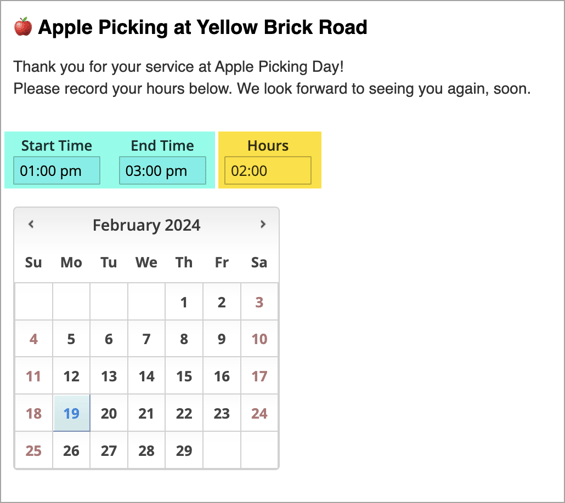Date and Time Controls
Surveys offer two options available for capturing hours served: Volunteers can enter their total number of hours directly, or they can specify their start and end times and eCoordinator will calculate the hours.
See also: Surveys, Survey Basics.
Entering Hours Directly
In order to have volunteers enter the number of ours served as total number, the survey must be configured using an Hours Logged Data Field (LDF).
You can designate any Number type LDF field to be an hour field by checking the "Include in Total Hours column" option.
In the survey content window, insert your desired LDF as follows:
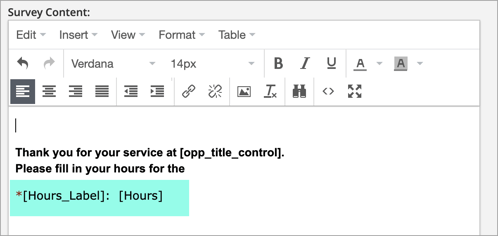
This will yield the following appearance on your survey:
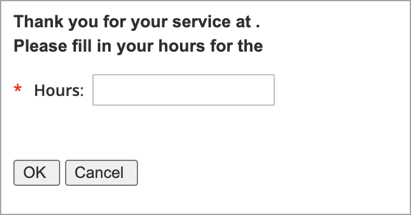
Using the Hours Control
When using the hours control, volunteers select the start and end times of their shifts. eCoordinator then calculates the total number of hours.
In the survey content window, insert the "Quick Hours Control" LDF as follows:
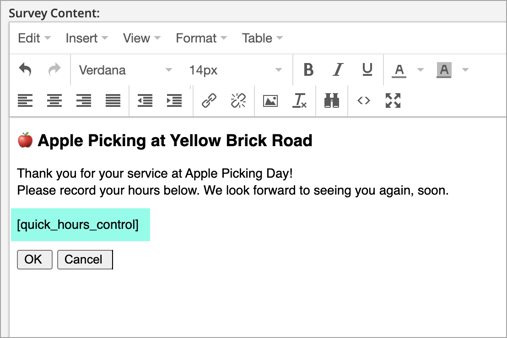
This will yield the following result in your survey. The information the volunteers will enter is highlighted in blue, while the auto calculating field is in yellow. The highlights are for training purposes only and will not actually display in your survey.