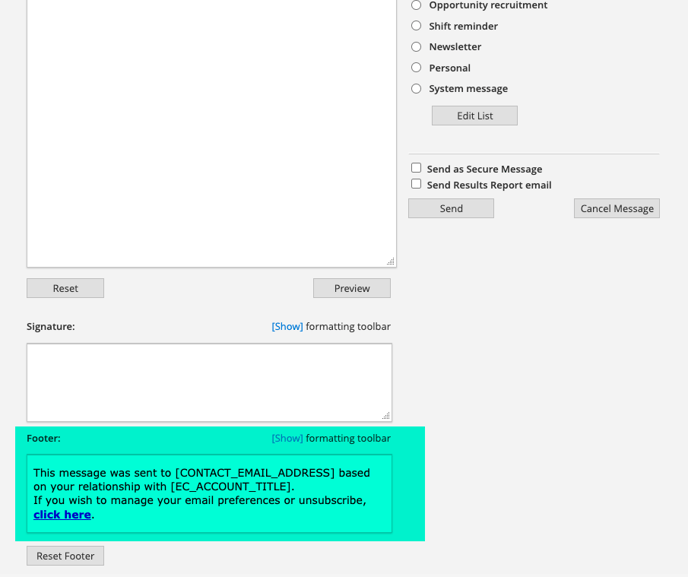Email Preferences
Email preferences allow organizations to categorize their outgoing emails into types. Volunteers may then decide which types of emails they would like to receive.
The CAN-SPAM Act is a law that outlines regulations for commercial email communications. It establishes guidelines for sending commercial messages, and grants recipients the authority to request the cessation of such emails. The Act also imposes severe penalties for any violations.
By utilizing the email preference feature, users ensure their compliance with these regulations.
How do I assign a type to an email?
Email types are assigned in the email template module. The email template module is accessed from the left menu on any of the main profile tabs, the calendar, and the logbook. For a complete overview on creating emails, click HERE.
From the list of available email types, choose the type that best aligns with the purpose of your email.
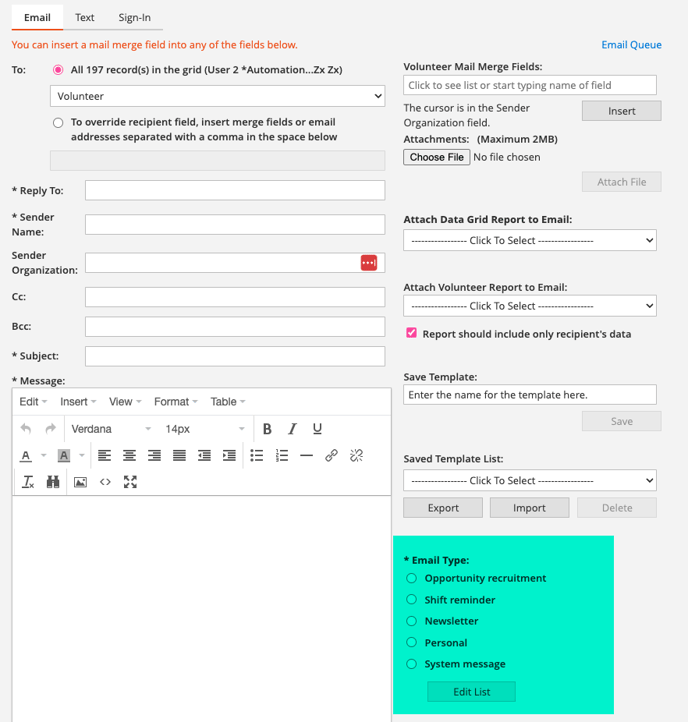
Can I edit the list of available email types to choose from?
eCoordinator comes pre-configured with a variety of email types that are suitable for most purposes. However, organizations have the flexibility to customize this list according to their specific needs. Open the "Edit Email Type Values" menu by clicking on the "Edit List" button located below the list of email types in the email module
If you do not see the Edit List button, it may have been hidden by your organization. Please contact your system administrator or Samaritan support for additional information.
Users have the option to delete existing email types, add new types, and reorder the list of available types.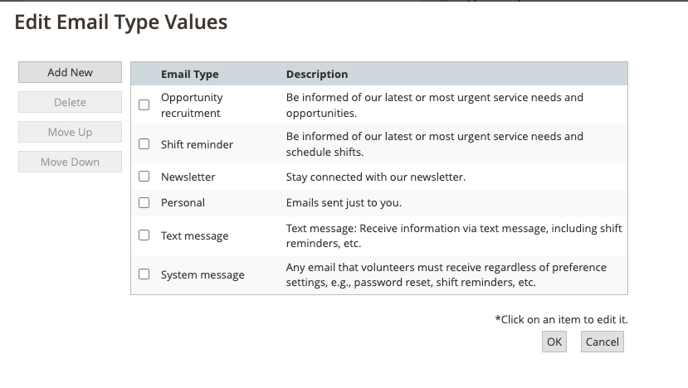
The only email type that cannot be deleted is System Message.
System Messages are a specific type of email that are essential messages and cannot be opted out by volunteers. Password resets, urgent updates, or any communication that your organization designates as mandatory should be categorized as system messages.
However, it's important to note that when you do designate an email as a system message, it will be sent to volunteers who have previously opted out of all unnecessary communication.
How does a volunteer set their email preferences?
Volunteers have the ability to manage their email preferences through a footer included in every email.

By clicking on the link provided, volunteers can choose which types of emails they want to receive, unsubscribe from all emails, or completely remove themselves from the email list.
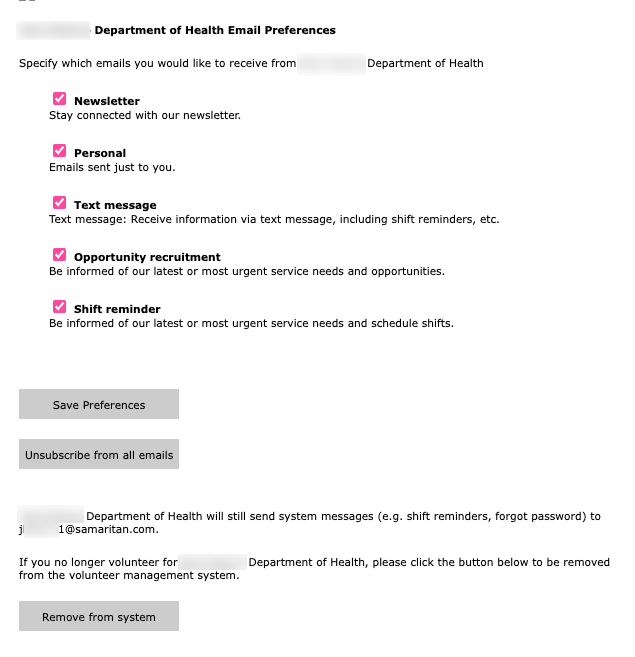
Volunteers should note that they cannot opt out of system messages individually. To opt out of system messages, volunteers need to choose the "Remove from system" option.
Samaritan suggests creating an automation that triggers when a volunteer fully opts out. The automation module provides the "on system opt out" trigger to facilitate this process. For assistance in creating automations, see here or contact support.
Can I edit the footer?
The footer is located in the email module, at the bottom, right below your signature.
You have the option to customize the footer according to your needs. However, keep in mind that the footer is universal, and any changes made to the footer will be applied to all email templates, not just the one you are currently editing.