Surveys menu options and controls are found in the "Surveys" tab in the Administrative Options window.
In eCoordinator, navigate to Tools>Administrative Options>Surveys. If you do not see the "Survey" tab in your Administrative Options window, please contact your administrator to ensure you have the appropriate permissions.
For information on building and editing surveys, see help articles Surveys and Survey Basics.
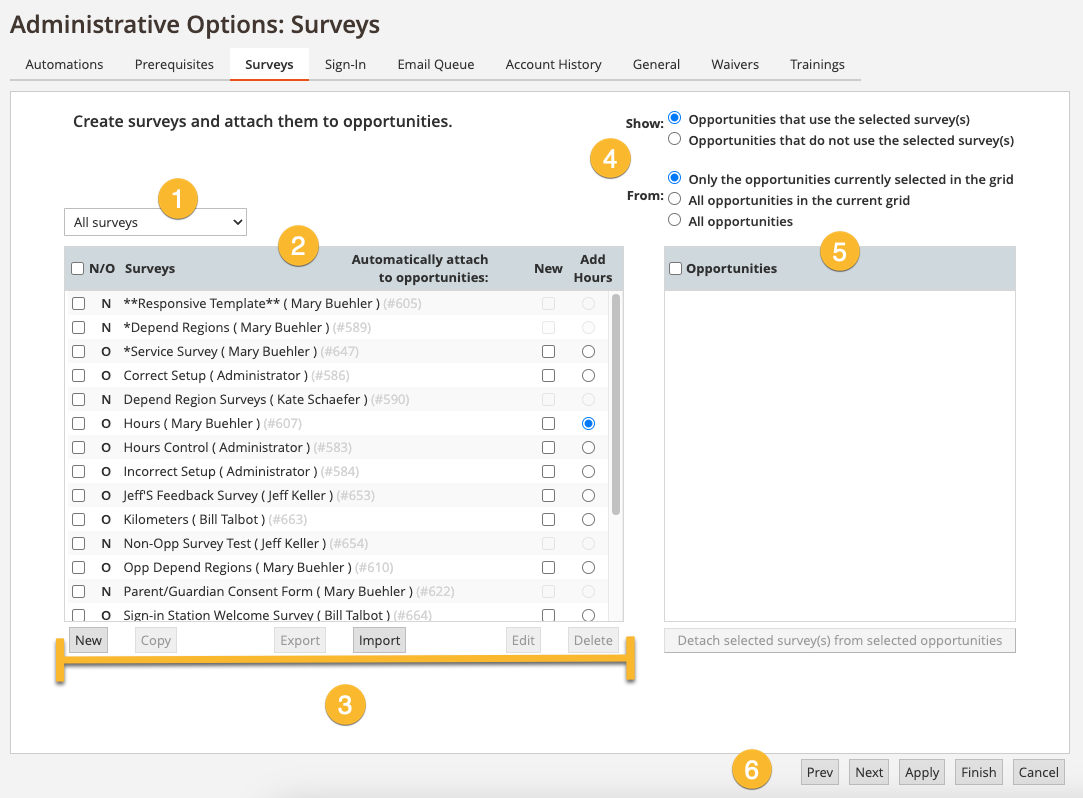
- Survey type dropdown: A filter that allows user to select which types of surveys appear in the survey list box.
- All Surveys (default).
- Opportunity Surveys - surveys that are attached to one or more specific Opps.
- Non-opportunity Surveys - surveys that are not attached to a specific Opp.
- Survey list box: Every survey in eCoordinator that meets the criteria selected in the Survey type dropdown (1).
- N/O: "N" signifies a Non-Opportunity Survey, "O" is an Opportunity Survey.
- New: All new Opps created will automatically be attached to any survey that has this checked. You can mark as many surveys as needed as "New". This feature applies to Opportunity surveys only.
- Add hours: If you check this box, the selected survey will be available through the "Add Hours" button on the left menu of the Volunteer profile tab. This allows users to easily add Volunteer hours without needing to navigate away from the Vol tab. Only one survey may be selected. This feature applies to Opportunity surveys only.
- Survey list controls: Used to create or modify surveys.
- New: Create a new Survey.
- Copy: Make a copy of an existing Survey.
- Export/Import.
- Edit: Edit an existing Survey.
- Delete: Delete an existing Survey.
- Opportunity list controls: These controls let you filter which Opportunities are displayed in the Opportunity list window.
- Show: You have the option to choose whether you want to see Opportunities that are attached to the selected survey or Opportunities that are not attached to the selected survey.
- From: You can further narrow down the list of displayed Opportunities to Opportunities currently selected in the Opportunity profile grid, any Opportunities in the gird regardless of selection status, or all Opportunities.
- Opportunities list: The Opportunities list box will display a list of Opps - determined by the Opportunity list controls (4) - which may be attached or unattached from the selected survey. This list applies to Opportunity surveys only, if you have selected to view only Non-opportunity surveys in the Survey type dropdown (1), this box will disappear.
- If you are currently viewing Opps attached to the survey, the button below the list will allow you to detach selected Opps.
- If you are currently viewing Opps not attached to the survey, the button below the list will allow you to attach them.
- Administrative Options window controls.
Surveys may also be individually attached and detached from Opps on the Survey tab of the Opportunity profile.
